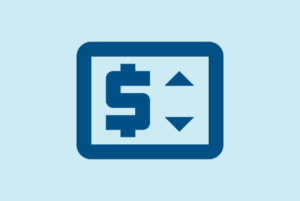We appreciate your participation as a presenter for an upcoming CHA education program. Our programs are valuable to our members, in large part, because of the efforts and contributions from our stellar faculty.
To help facilitate the development of your presentation materials, we have compiled an assortment of tips, guidelines and recommendations to help you prepare a successful presentation that encourages audience engagement, learning and retention. We hope you find the information helpful and encourage you to submit your own ideas and feedback to education@calhospital.org.
Preparing Your Presentation
We’ve put together a handy tip sheet of items to consider when crafting your presentation. These helpful hints will help you sharpen your presentation and improve your delivery.
Tips for a Successful PowerPoint Presentation
Watch a short video on how to rehearse your presentation in PowerPoint.
If your files are too large to email, please upload to our Dropbox site.
Also consider the following suggestions to boost engagement, learning and retention:
Facilitate Audience Interaction
- Poll the audience — this can be done with a simple show of hands or through our polling platform, Mentimeter. Talk with your program manager about the opportunity to use a polling system in your presentation.
- Ask the audience questions
- Example: How many here have implemented this new regulation in your facility?
- Encourage audience sharing
- Example: Who can tell me about a time when you experienced XYZ?
- Allow for group sharing — Instruct the audience to form groups in which they will discuss a topic or scenario, answer a question or solve a problem related to your presentation. Identify a group spokesperson who will briefly share what the group discussed
- Offer incentives — People enjoy being rewarded
- Example: The first person to answer this question correctly will receive a free $5 gift card
Encourage Attention “Resets”
- If your session is longer than 60 minutes, offer a mini-break for stretching, musing and a refresh
- Use audio/video clips to introduce or support presentation content
- Insert change-ups at various points in your lecture
- Example: Include slides of pets or other feel-good images at appropriate points in your PowerPoint presentation
- Move to a different position
- Clearly state that you will be moving on to a different topic
Other Ideas
- Share stories — Attendees retain information in a more meaningful way when information is delivered in a relatable manner
- Use less text — minimizing the amount of text on your slides allows the reader to actively listen and read your slides. Try using short phrases rather than long sentences. Before finalizing, look over your slides and delete all unnecessary or unimportant information.
- Provide supplemental materials such as templates, toolkits and other resources that attendees can modify and tailor to their individual facilities
- Perform a live demonstration of a tool or system your organization uses to improve operations
Tips to avoid distractions during your virtual event:
- Reboot your computer a few hours before the webinar to avoid any automated updates that could launch during the virtual event
- Turn off all other applications on your computer that you won’t need for the virtual event.
- If you’re using a mouse, make sure the batteries are fresh (or it’s freshly charged).
- Have a hard copy print-out of your slides as a backup.
- If possible, use a wired internet connection.
Tips for looking your best on video:
- Camera placement
For the most flattering look, the camera should be at eye level or slightly higher, maybe even with a slight tilt down. If this means stacking books or a box under your computer, it’s worth it. Not only is looking down at a camera unflattering, but we don’t want attendees seeing up your nose. - Framing your shot
Try to make sure your shoulders are square with your computer and your body (from the chest up) should take up the majority of the screen, without sitting too close to the camera. Be mindful of what is behind you, as it can be very distracting for viewers to see a lot going on in your room. - Lighting
Lighting is very important. Ideally, you have light facing you, whether it be a lamp or a window. However, if you have a window, be aware that lighting can change drastically with clouds blocking light intermittently. If you have a window behind you, please close the blinds and make the backdrop as dark as possible. - Movement
For optimum quality, it is best to stay square with your computer and keep your line of site into the camera on your computer. While it’s natural and understandable to look down occasionally, viewers will feel most engaged when you’re looking at the camera and actually presenting to them. - Background
Try to have a background that is professional and not too distracting for viewers. If you would prefer to use a virtual background we recommend using our black, blue, or gray templates. - SMILE
Tips for sounding your best on video:
- We recommend using a computer headset and not a webcam microphone.
- Mute your microphone when you’re not speaking.
- Mute your cell phone so you aren’t interrupted during the program.
- Close any windows that might cause outside noises to be broadcast.
Social media can be powerful tool to disseminate information, raise awareness and publicize events. Consider using various platforms — such as Facebook, Twitter, LinkedIn, YouTube and others — to get the word out, and increase program and personal visibility.
- Tweet @calhospitals when promoting the event
- Use program hashtags (if available) when tweeting about your session
- Post and share insights on some of the topics included in your presentation
- Be sure to include the date, time and title of your session when posting to your social media pages
- Add CHA’s online event page URL to your post so that people can learn more about the event and register
Below are our standard speaker forms and documents for your reference:
What materials should I provide for my presentation?
All speakers are required to prepare a PowerPoint presentation, which should be formatted using the 16:9 aspect ratio. Supplementary handouts are also welcome and will be posted along with your presentation slides (via PDF file) on CHA’s website for attendees to download prior to the conference. CHA does not provide printed handouts for attendees unless there is a specific need to have copies available during the presentation.
May I include audio and/or video clips in my presentation?
Absolutely. We encourage speakers to include elements in their presentations outside of the traditional lecture. If you plan to include audio/video elements, be sure to let us know at your earliest opportunity so that we have all the A/V components necessary to make your presentation run smoothly. When sending your completed presentation, if the file is not embedded within, please also send a copy of the media file separately with instructions for placement.
Who does the audience consist of?
The audience is typically comprised of a variety of hospital and health care professionals that would be impacted by the information you will relay. As you prepare your presentation, keep in mind that program attendees represent hospitals from all sizes and configurations (for example: large vs. small, for-profit and not-for-profit, rural and metropolitan, independent and system-integrated). When possible and appropriate, presentations should provide information that is applicable to all types of facilities.
Can I use my organization’s PowerPoint template?
Yes, you are welcome to use your company’s template.
What resources are available for in-person programs and webinars?
On-site: A PC laptop, LCD projector, podium and podium microphone will automatically be provided. CHA will follow up with you to determine any additional needs you might have.
Webinars: CHA has a webinar room where speakers will have access to all equipment and software necessary to run the webinar. For speakers who participate remotely, a training will be scheduled with you individually so that you will be familiar with the platform that will be used during the webinar.
Will I receive feedback about my presentation?
Yes. CHA requests that all attendees complete a program evaluation. Once the results are compiled and analyzed, we will share with you your composite ratings.
Do speakers receive complimentary program registration?
Yes, CHA is happy to offer faculty complimentary registration for programs. Please see your official speaker letter for additional details, if applicable.
What if my presentation is too large to send via email?
If your files are too large to email, please upload to our Dropbox site.